VMware Workstation 11 does now support EFI boot configuration in the GUI which enables you to boot from an USB disk without workarounds. You do not have to edit vmx files or use workarounds like mounting USB drives as physical disk or booting with Plop Boot Manager.
- Open Edit virtual machine settings
- Select Options tab
- Open Advanced
- Enable Boot with EFI instead of BIOS
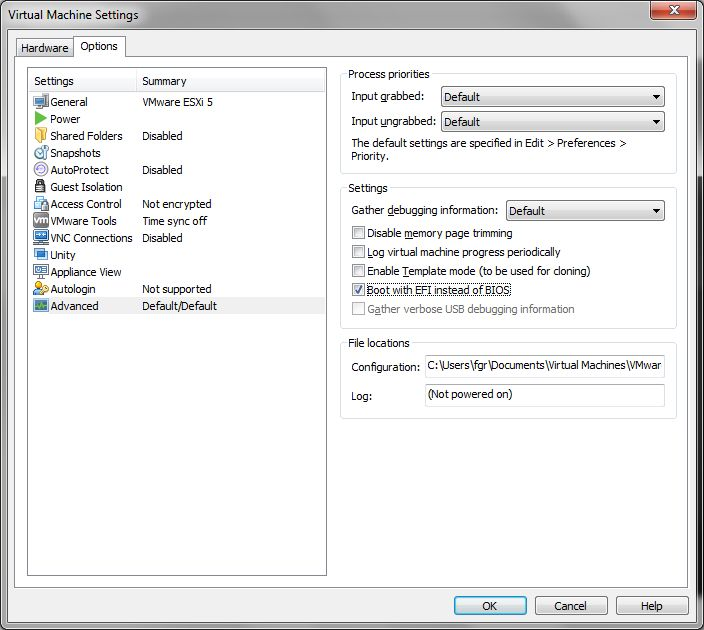
- Click OK
- Power on the VM
- Rightclick the USB disk icon
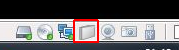
- Select Connect (Disconnect from Host)
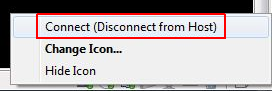
- Power off the VM
- Rightclick the VM and select Power > Power On to Firmware
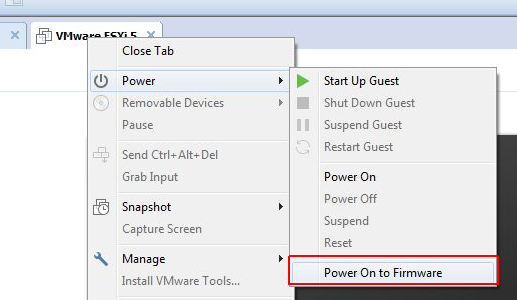
- Select EFI USB Device and press Enter
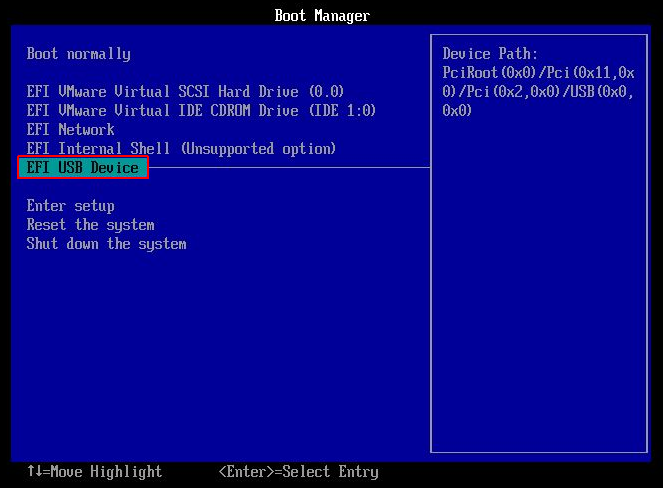
Hello,
I've followed your step but I was never able to see the EFI USB device on the blue screen. What am I missing?
Regards,
Muksha
Is the USB Device connected? (Icon at the bottom right corner)
Yes, Of course.
In Step 7 & 8, Are you connecting or disconnecting the usb drive?
I am now able to see EFI USB Device in Boot manager. I had to plug the stick in USB 2 input. The Stick is USB 3 - should be backward compatible.
Nothing happens after selecting EFI USB device. It comes back to same boot manager screen. When I hit enter key continuously, I see "unsuccessful" flashing in the background. Any suggestions are appreciated.
what iso exactly did you use please?
fgrehl i'm asking.. i have a guarenteed efi disk and it wouldn't take it. I was finally able to get EFI usb device to show up but now it wont continue. Please just tell us what u used to test
It's an ESXi USB device that has been created with Rufus.
Because I think you are using USB 2.0 option in the Virtual machine options but your pendrive is USB3.0 or visa versa.. so, just check it once.
Hi
I tried both methods but they do not work (see the links):
https://www.dropbox.com/s/2oqyc70r5369iva/Boot_with_EFI-USB_device.zip?dl=0
https://www.dropbox.com/s/x59ursxdowlr2ni/Boot_with_EFI-PLOP.zip?dl=0
How come?
Thanks
Bye
This has not worked for me either. I have USB2 and USB3 bootable flash drives. I have the same experience as Muksha. In a USB3 port there is no "EFI USB Device" option. In a USB2 port the option is there but it never successfully boots off the usb. No error. Just keeps coming back to the same boot screen. Anyone get past this?
Having same problem. I get the Blue Screen and select boot from USB but it doesn't work.
Do we need a particular USB Boot disk format for this to Work?
Thanks for sharing.
Hi all, same as above with VMware Player 12 also.
I tried with a new empty 64-bit VM and a 32-bit one as well, no changes. USB v2 of course. I used a Windows 10 DVD which boots on the physical machine to make the USB stick with Rufus. I believe the problem is the USB handling itself.
Thanks in advance for helping.
That's strange. I've tried to reproduce the issue, but I couldn't. It works with MBR and GPT USB Sticks. Any ideas?
This is worked for me.I have searched many forum to for uefi usb booting but failed to get one. Thank you very much for such a good post.
portable vmware workstation avail
This procedure of the dual-boot of a VM, in order to boot from a USB device, can also be applied for the WS 12.x or it can be simplified with a single boot?
Thanks
Bye
I'd like to confirm that this procedure works with Workstation 12.1.0 and a Windows 10 USB stick which I created with MediaCreationTool.exe from Microsoft on 6/6/2016 (Windows 10 b1115 (Build 10586.164)
Thorsten
Does this require the paid version of Workstation? I'm using a free version and I don't see an "Advanced" section under Options.
¡Great post!
The procedure works if your USB stick has been created with EFI.
If your USB stick has been created with BIOS, you can use this free tool: Plop Boot Manager
Here a guide that explains how it works:
http://www.sysadmit.com/2016/09/vmware-workstation-arrancar-desde-usb.html
Thanks for the info. Note that the 'right' USB icon (the one that the author did indicate with the red square) has to be clicked. For me it took 3 boots to realize that I was trying to boot from the Validity Sensor...
This method is working on VMWare Workstation 12.1.1.
I have made the UEFI OS Media with Rufus for Windows10-v1607-b14393.0 downloaded from MS.
Thanks a lot.
Not having any luck with this on 11.1. The second you power down the VM, the USB connection is lost. Powering on from Firmware doesn't restore the USB connection. If I try and click the USB drive quickly to connect it while the EFI is booting, it just tells me the Connection was unsuccessful because the host was using it. After a minute or so, I can right click and connect, but the EFI is already booted, and there is no option to rescan the system (to see the now present USB as a boot option.)
Thank you very much
I have installed and I can run VMware 12.5 in LTS 16.04 Ubuntu. But network bridging does not work. When I connect VM interface to the bridged vmnet0 always get an error
Thank it working
while starting VMware boot is appearing , but I don't want to do boot,then what I do ??
Worked for me. Thank you !
Thank you very much. It worked like a charm
doesn't work VMware 15 pro, either. Can get the USB device to show up in the bios, but once you hit enter on it, it just blinks back to the same screen. The USB stick is formatted bootable and works with oracle. Not sure why vmware has problems.
Thanks man. you saved my time....
It's work in VMWare Workstation 15.5.
Configure VM firmware type: UEFI first.
Then Power On to Firmware, then connect USB stick to VM.
If EFI USB device not shown, press Ctrl-Alt-Insert in VM for reboot.
Press ESC key when shown VMWARE logo, EFI USB device should shown now if USB is connected to VM and UEFI firmware detected it.
Thank you LULUMI! Your procedure worked perfectly for VMWare Workstation 16.x.x
- Plug USB to host
- Boot VM to Firmware
- Connect (Disconnect from Host) the USB
- In the actual Firmware screen select the restart option or press Ctrl-Alt-Insert
- Spam the ESC key to boot back to Firmware
- Now USB Boot is viewable to select and boot from.
It's working, thanks.
des fotm funcionou, muito obrigado.
I changed the USB VM Option from USB 2.0 to 3.1 and it worked for me after connecting the USB device to the vm.