This is the third part of the VCP6-DCV Delta Study Guide. It covers the installation and upgrade process of vSphere 6.0. After this section you should be able to determine the different VMware PSC deployment models, identify system requirements and perform an upgrade or fresh installation of vSphere 6.0.
- How vSphere 6.0 differs from vSphere 5.5
- Platform Services Controller
- Upgrade Process
- System Requirements
- Installation and Upgrade Walkthrough
How vSphere 6.0 differs from vSphere 5.5
VMware Platform Services Controller
In vSphere 6.0 all vCenter Server services (Inventory Service, vSphere Web Client and Single Sign-On) are installed along with the vCenter Server. There are no longer separate installers for each component. The architecture has been simplified by combining these functions onto a single machine. In vSphere 5.1 and 5.5 it was possible to have 4 separate VMs, one for SSO, Web Client, Inventory Service and the vCenter Service itself. In vSphere 5.0 there was only one configuration on a single VM.
The VMware Platform Services Controller in vSphere 6.0 also contains common infrastructure services such as vCenter VMware certificate authority, licensing, and server reservation and registration services.
Enhanced Linked Mode
The implementation of Linked Mode has been completely rewritten in vSphere 6.0. It is no longer required to join vCenter Server instances to Linked Mode groups. Linked mod is now enabled by default and provides the replication functionality known from Linked Mode in vSphere 5.x by registering multiple vCenter Server instances to the same Platform Services Controller or joining Platform Services Controller instances to the same vCenter Single Sign-On domain.
To enable high availability between vCenter Server instances in a single vCenter Single Sign-On domain, the vCenter Server instances must use the same site name. When you join an existing vCenter Single Sign-On domain, the data between the existing Platform Services Controller and the new Platform Services Controller is replicated.
Enhanced Linked Mode is supported on both, vCenter Server on Windows and the Linux based vCenter Server Appliance. You can also have an environment where multiple vCenter Server systems and vCenter Server Appliances are linked together.
Components Deployment
vSphere common services can no longer be upgraded individually with vCenter Server 6.0. In vCenter Server 5.1 and 5.5 services that are deployed individually before the upgrade are migrated to the appropriate service group during the upgrade process. Starting with vSphere 6.0, vCenter Server component services are deployed by a single installation process.
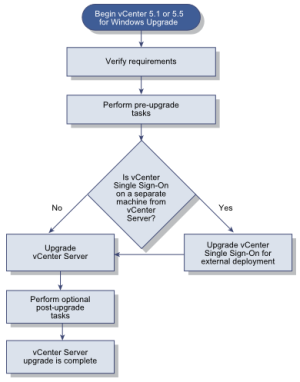 Upgrade Process
Upgrade Process
Simple Upgrade in vSphere 5.1 and 5.5 was used to deploy all services to a single virtual machine. This process has been replaced by upgrading to vCenter Server 6.0 with an embedded Platform Services Controller. The upgrade process migrates vCenter Server 5.1 or 5.5 services to a vCenter Server 6.0 deployment with an embedded Platform Services Controller instance.
Custom Upgrade in vCenter Server 5.1 and 5.5 has been replaced by vCenter Server 6.0 with an external Platform Services Controller instance. During the upgrade to vCenter Server 6.0 with an external Platform Services Controller, any vCenter Server 5.1 or 5.5 services that are deployed on a separate virtual machine are migrated to the same VM. vCenter Server components can no longer be deployed individually.
Embedded Database
The embedded Microsoft SQL Express database in vCenter Server 5.x has been replaced by PostgreSQL. During the upgrade to vCenter Server 6.0 the installer replaces the database.
Platform Services Controller
vSphere 6.0 offers two deployment models – embedded and external. “Embedded” deploys the new Platform Services Controller (PSC) and the vCenter Server on the same machine. “External” deploys the PSC and the vCenter Server on separate machines.
The PSC provides a set of common infrastructure services:
- Single Sign-On (SSO)
- Licensing
- Certificate Authority
The following products can integrate the PSC:
- VMware vCenter Server
- VMware vCenter Inventory Services
- VMware vSphere Web Client
- VMware Log Browser
- VMware NSX for vSphere
- VMware Site Recovery Manager
- VMware vCloud Air
- VMware vCloud Director
- VMware vRealize Automation Center
- VMware vRealize Orchestrator
- VMware vSphere Data Protection
- VMware vShield Manager
Recommended topologies
During installation or upgrading to vSphere 6.0 you can either join a vCenter Server with an external Platform Services Controller to a Platform Services Controller or join an external Platform Services Controller to a Platform Services Controller. These join operations are intended for external Platform Services Controllers only. It is not recommended to have multiple embedded deployments linked together
VMware recommends the following deployment combinations:
- Simple Deployment (Embedded)
- 1 Single Sign-On domain
- 1 Single Sign-On site
- 1 vCenter Server with embedded Platform Services Controller
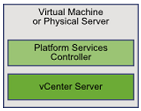
- Multiple vCenter Deployment (External)
- 1 Single Sign-On domain
- 1 Single Sign-On site
- 1 Platform Services Controller
- 1 or more vCenter Server

- Multisite Deployment
- 1 Single Sign-On domain
- 2 or more Single Sign-On sites
- 2 or more Platform Services Controller
- 2 or more vCenter Server
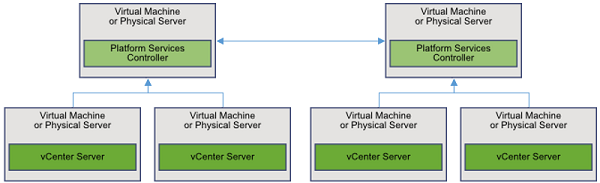
- High Availability Deployment
- 1 Single Sign-On domain
- 1 Single Sign-On site
- 2 or more external Platform Services Controller
- 1 or more vCenter Server
- 1 third-party load balancer
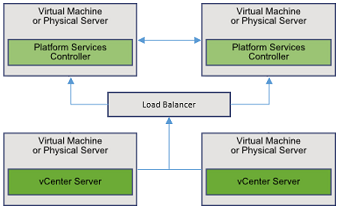
Upgrade Process
VMware vSphere is a very complex product with multiple components to upgrade. For a successful vSphere upgrade, you must follow basic instructions:
- Make yourself familiar with the latest release notes and vSphere documentation.
- Verify that your system meets vSphere hardware and software requirement.
- Verify that VMware solutions and 3rd party software are compatible with the vCenter Server or vCenter Server Appliance version to which you are upgrading.
- Create a backup of your configuration.
- Upgrade vCenter Server.
- Upgrade ESXi hosts.
In an environment with multiple VMware products, perform the update in the following sequence:
- vCenter Single Sign-On (External)
- vRealize Automation Center
- vRealize Configuration Manager
- vRealize Business, IT Cost Management
- vRealize Automation Application Services
- vCloud Director
- vCloud Networking and Security
- VMware NSX for vSphere (NSX Manager)
- VMware NSX for vSphere (NSX Controllers)
- VMware Horizon View (Composer)
- VMware Horizon View (Connection Server)
- vCenter Server
- vRealize Orchestrator
- vSphere Replication
- vCenter Update Manager
- vRealize Operations Manager
- vSphere Data Protection
- vRealize Hyperic
- vCenter Infrastructure Navigator
- vCloud Connector
- vRealize Log Insight
- vSphere Big Data Extension
- vCenter Site Recovery Manager
- vSphere ESXi
- VMware Tools
- vShield Edge / NSX Edge
- vShield App / NSX Logical Firewall
- vShield Endpoint / NSX Guest Introspection and Data Security
System Requirements
When you install vSphere components, your system must meet specific hardware requirements.
vCenter Hardware Requirements (Windows based and Linux Appliance:
| Platform Services Controller | Tiny Environment (up to 10 Hosts, 100 Virtual Machines) | Small Environment (up to 100 Hosts, 1000 Virtual Machines) | Medium Environment (up to 400 Hosts, 4,000 Virtual Machines) | Large Environment (up to 1,000 Hosts, 10,000 Virtual Machines) | |
| Processor | 2 CPU | 2 CPU | 4 CPU | 8 CPU | 16 CPU |
| Memory | 2 GB | 8 GB | 16 GG | 24 GB | 32 GB |
Supported host operating systems:
- Microsoft Windows Server 2012 R2 64-bit
- Microsoft Windows Server 2012 64-bit
- Microsoft Windows Server 2008 Service Pack 2 64-bit
- Microsoft Windows Server 2008 R2 Service Pack 1 64-bit
- Microsoft Windows Server 2008 R2 64-bit
Platform Services Controller Configuration Maximums:
- Maximum PSCs per vSphere Domain: 8
- Maximum PSCs behind a load balancer: 4
- Maximum objects within a vSphere Domain (Users and Groups): 1,000,000
- Maximum tolerance for time skew between PSC nodes 5 minutes
- Maximum Active Directory or OpenLDAP Groups per User for best performance: 1015
ESXi Hardware Requirements
- Supported server platform
- 2 CPU cores
- 64-bit x86 processors released after September 2006.
- NX/XD bit
- 4GB Memory
- Intel VT-x or AMD RVI
- One Gigabit or faster Ethernet controllers
Installation and Upgrade Walkthrough
To get in touch with vCenter installation and upgrades, VMware provides detailed walkthrough for various scenarios.
vCenter Server Installation
- vCenter Server 6.0 Install - Windows with Embedded PSC
- vCenter Server 6.0 Install - Windows with External PSC
- vCSA 6.0 Install with Embedded PSC
- vCSA 6.0 Install with External PSC
- vCenter Server 6.0 PSC HA - Windows
- vCenter Server 6.0 PSC HA - vCSA
vCenter Server Upgrade
- vCenter Server 5.5 to 6.0 Upgrade on Windows with Embedded Platform Services Controller
- vCenter Server Appliance 5.5 to 6.0 Upgrade with Embedded Platform Services Controller
- vCenter Server 5.5 SSO-HA Upgrade to vCenter Server 6 PSC
- vCenter Server 5.5 to 6.0 Upgrade with External SSO
VCP6-DCV Delta Study Guide
Part 1 - vSphere 6 Summary
Part 2 - How to prepare for the Exam?
Part 3 - Installation and Upgrade
Part 4 - ESXi Enhancements
Part 5 - Management Enhancements
Part 6 - Availability Enhancements
Part 7 - Network Enhancements
Part 8 - Storage Enhancements
Section: ESXi Hardware Requirements
•Intel VT-x or AMD RVI
--
Intel EPT (Extended Page Tables) is the analogous technology to AMD's Rapid Virtualization Indexing. If you meant to use Intel VT-x, then you should be referring to AMD-V.