 Home labs are great to study, extend your knowledge and try out new features. Of course, the hardware is also useful to be used for other purposes like file servers, home automation, media streaming servers and so on.
Home labs are great to study, extend your knowledge and try out new features. Of course, the hardware is also useful to be used for other purposes like file servers, home automation, media streaming servers and so on.
There are some features to be considered for any type of deployment at home to have a better control and maybe to save some money.
Wake On LAN
Many systems used in home labs do not support IPMI or don't have any remote management capabilities like iLO or iDRAC but nearly all systems support Wake On LAN (WOL) where systems stay in a special sleep state (Soft Off) and can be powered on remotely with a Magic Packet. Having the ability to remotely power on your system enables you to switch it off when you don't need it which can reduce your power bill.
WOL is enabled by default on Intel NUCs for example, check the power settings in your BIOS:
![]()
To wake up a system you have to know the MAC address of the physical NIC that waits for the Magic Packet. Please note that there is no way to find out the MAC address from a powered off system, so make sure to have it written down somewhere in case you need it. To view the MAC Address use any Client and open the Physical Adapter configuration from your ESXi host. There is also a "Wake On LAN Supported" column which should display "Yes".
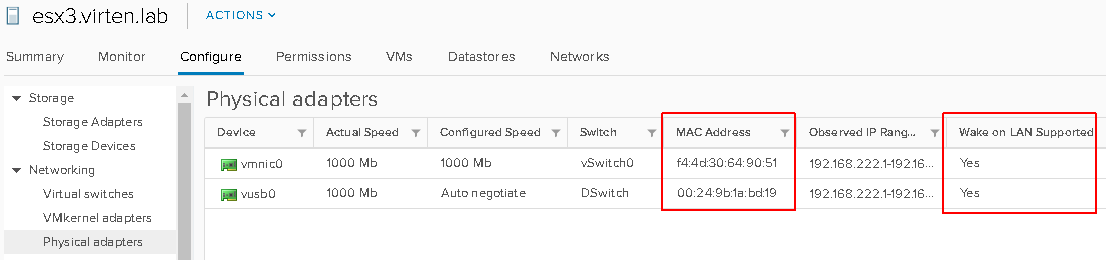
The MAC Address in this example is f4:4d:30:64:90:51. To send the Magic Packet you need a system in the same Layer 2 segment. I'm typically using a RaspberryPi for tasks like that. Just install the "wakeonlan" package and prepare a script or alias:
# Install wakeonlan root@pi:~# apt-get install wakeonlan # Create a permanent alias root@pi:~# echo "alias wol-esx3='wakeonlan f4:4d:30:64:90:51'" >> ~/.bash_aliases root@pi:~# source ~/.bash_aliases root@pi:~# wol-esx3 Sending magic packet to 255.255.255.255:9 with f4:4d:30:64:90:51
"After Power Failure" Settings
It's very annoying when you have a short power outage at home while you are on the road and your systems stay off when the power is back. Many systems are preconfigured to stay off after power failures (which in some countries is required by law) but you can usually change that behavior in the BIOS. Have a look at the power settings and set After Power Failure to your desired value. Last State is a good choice as it remembers the actual state of the system so it powers on when it was powered on, but also stays off when is was off prior to the power failure.

Enable Distributed Power Management
A feature that I have never seen in production but might come handy in your home lab. DPM is a feature that allows you to automatically place ESXi hosts in a DRS enabled Cluster into standby mode when the cluster load is low. However, this only makes sense when you have 3+ hosts.
DPM can use IPMI, iLO or WOL to bring hosts out of standby. If you want to use WOL, the vCenter uses other ESXi hosts in the Cluster to send Magic Packets using the vMotion network so make sure it is configured properly.
Prior to enable DPM you have to verify that all ESXi hosts can be waked up from standby mode. To verify this, select ESXi Hosts and use Power > Enter Standby Mode. This will work similar to Maintenance mode and migrate running virtual machines to other hosts in the cluster.
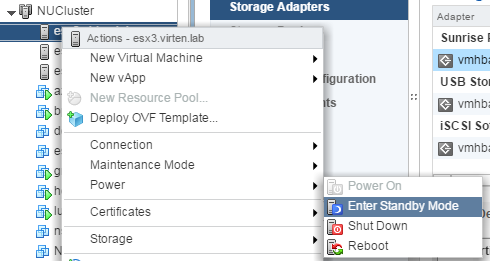
When hosts are in Standby Mode, power then back on:
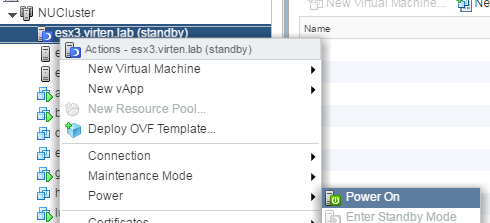
Now it's time to activate DPM. You can either set it to manual where it only provides recommendations, or to automatic where the vCenter will automatically place hosts into standby mode when recommended. To get started and learn how the feature behaves, you might want to set it to manual first.
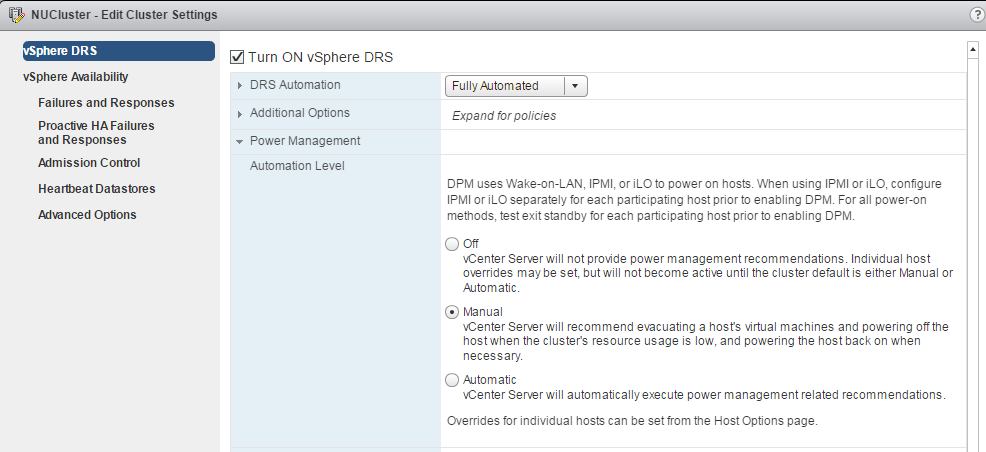
Monitor Power Consumption
Depending on the size of your home lab you should be aware that this can drastically improve your power bills. To know how much power your home lab draws you can either use a simple plug-in energy meter that displays the current consumption or build a more sophisticated solution. There are many IP, Android or iPhone compatible solutions available in the market for monitoring the power consumption of your wall sockets. I've integrated my home lab into my HomeMatic based system (As far as I know, HomeMatic is known in Germany only) which allows me to send usage data to my graphite system and create nice graphs and statistics.
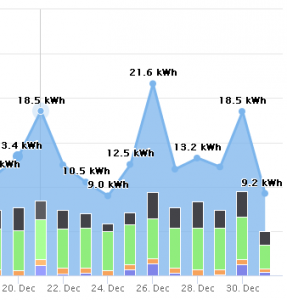
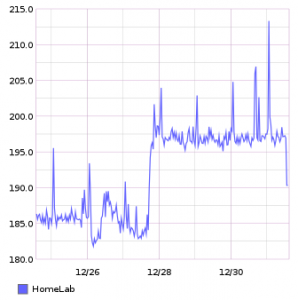
Keep posting valuable informations like this and Happy New Year !!!
Shame Raspberry and Banana both lacks WOL... :(
But in case VMware cluster - great feature for saving power (and reducing costs).
Thanks for the Tipp(ex) ;-)